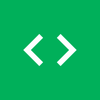How to setup OpenVPN client on Windows
Follow our step-by-step guide, or check out or short video how to install OpenVPN on Windows.
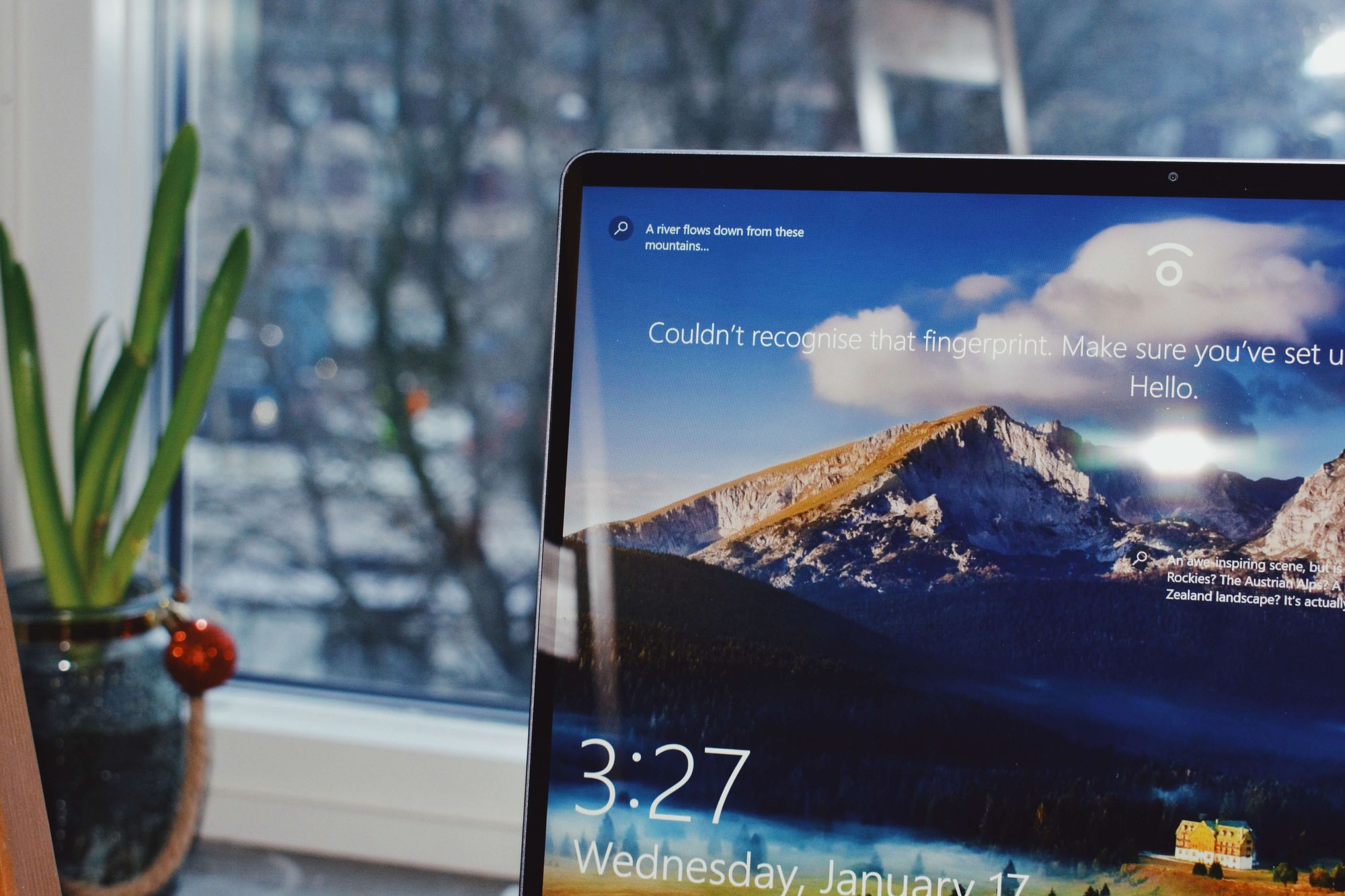
Follow our step-by-step guide, or check out or short video how to install OpenVPN on Windows.
- Download latest Windows installer from the official website.
- Run the setup with administrator privileges and follow OpenVPN setup wizard.
- Start OpenVPN as administrator. You can find it on your desktop or in the start menu. Once it's started, you should see it in the system tray.
- Download .ovpn configuration files from our dashboard.
- Right click on OpenVPN icon in the tray and select "Import file".
- Select the .ovpn file which you downloaded from the dashboard.
- Use same the username and password, which you use to authenticate on our website.
- It should now open an OpenVPN log window showing its progress. If everything worked, the OpenVPN icon should turn green. You are now connected and can enjoy your secure connection.
Feel free to contact our support in case you need help with a setting up OpenVPN.