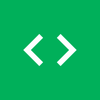How to make sure that your BitTorrent client is not leaking your IP address while using a VPN

Many BitTorrent clients have built-in settings to bind network interface or IP addresses. This means you don't need to worry about your IP leaking in case you forget to turn on the VPN or get disconnected from the VPN server while downloading or seeding torrents.
In this guide, we will go only through open source clients. We highly recommend avoiding clients such as "µTorrent® (uTorrent)" or "BitTorrent® (BitTorrent.com)". Both are proprietary and contain adware and bundleware. For this reason, we won't cover them in this guide.
It is worth mentioning that protocols such as WireGuard have killswitch out of the box, but this won't help you from scenarios where you open by an accident BitTorrent client with turned off VPN.
qBittorrent
It is our top pick and the favorite client. Made in 2006, open source, free and actively maintained. qBittorent supports all major platforms. It became popular in 2012 after µTorrent added ads and bundleware.
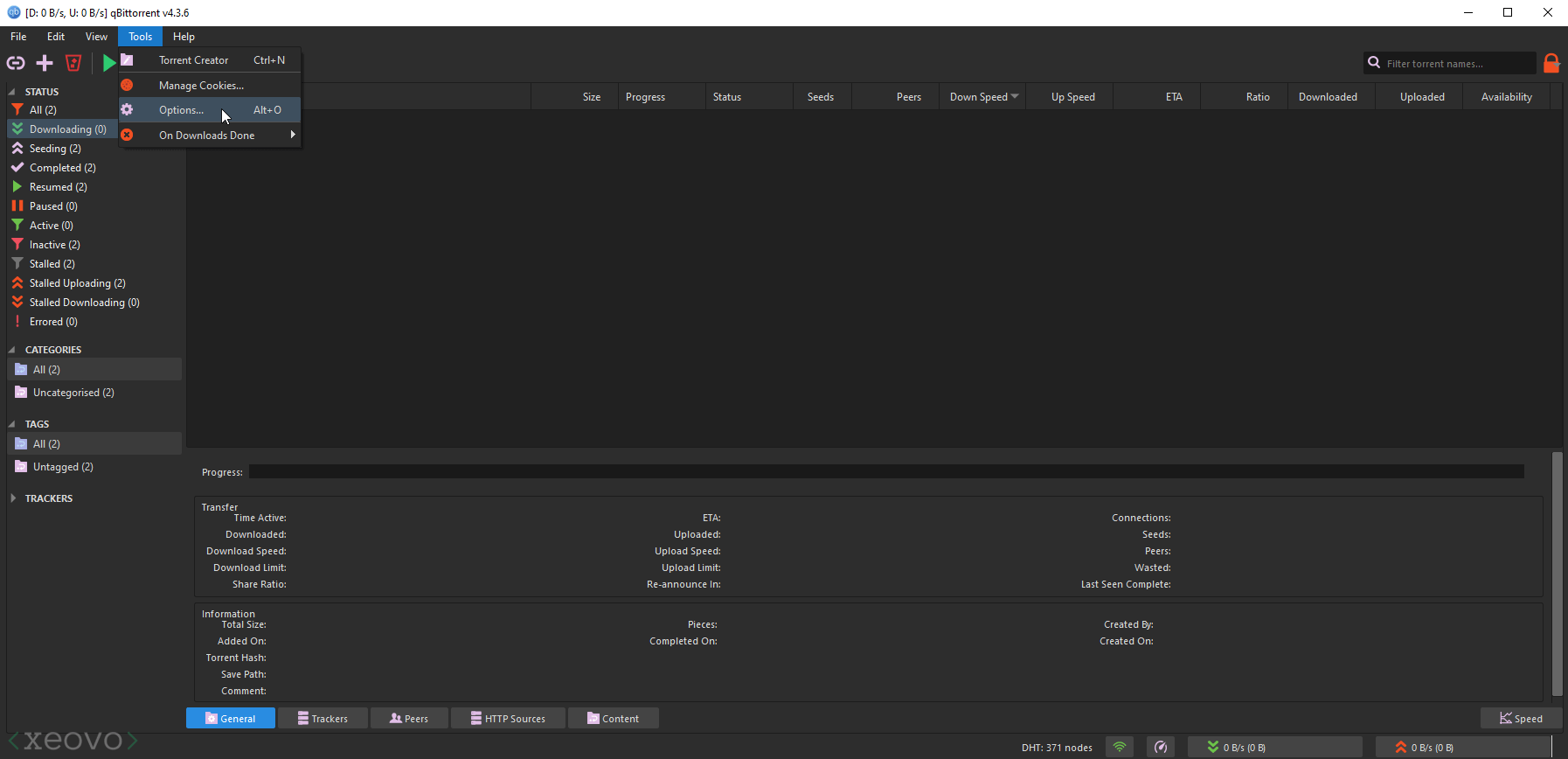
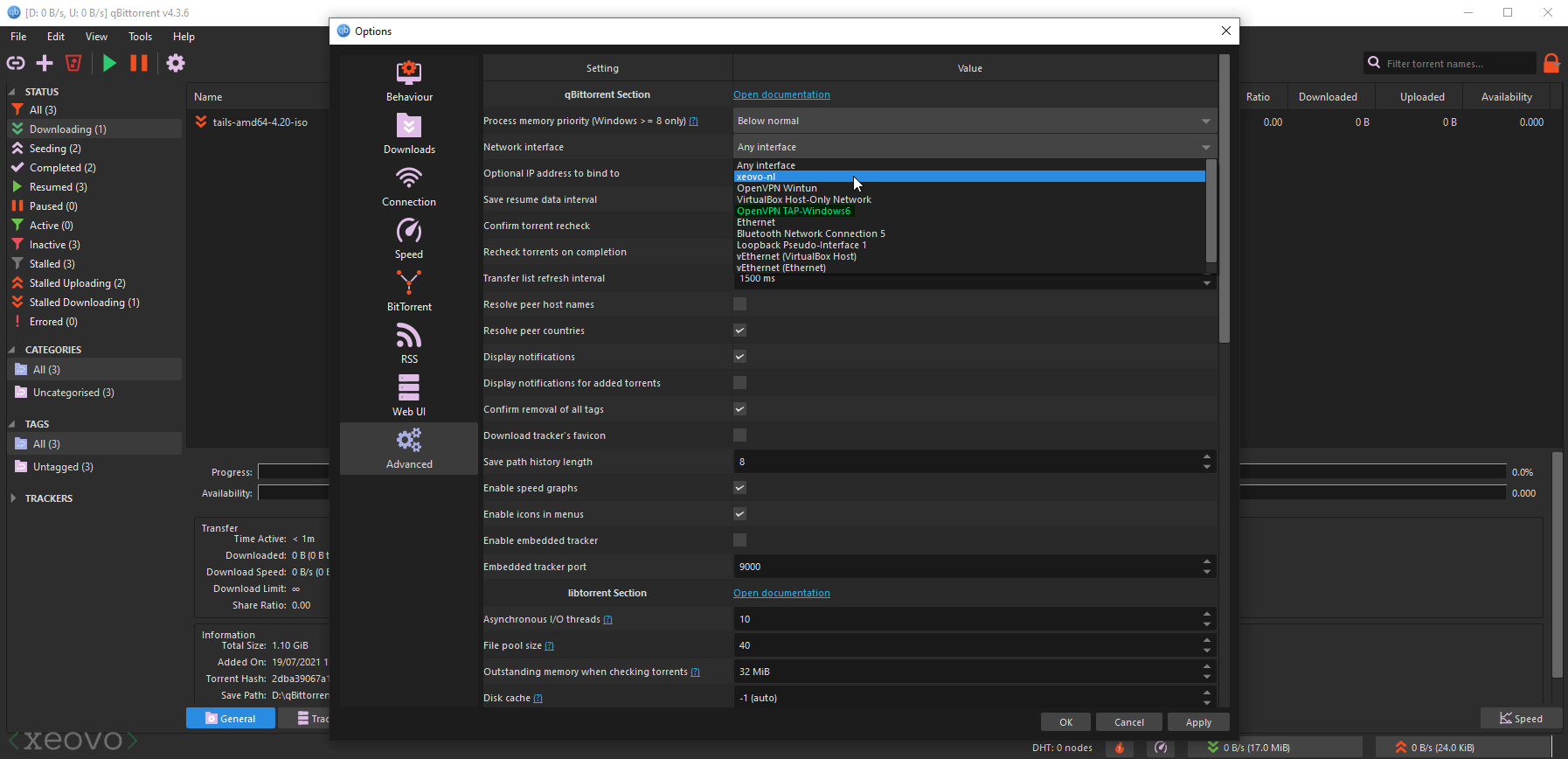
- Connect to VPN through WireGuard or OpenVPN.
- Open "Tools" menu and click on "Options".
- Click "Advanced" on the left sidebar.
- Open "Network interface" drop-down menu.
- If you use WireGuard select tunnel name. In our case it's "xeovo-nl".
Select "OpenVPN Tap Windows6", if you use OpenVPN. - Don't forget to click "OK" to save changes. Now you are ready to go.
BiglyBT
In 2017 former key developers left from Vuze/Azureus project (used to be a popular client in the past), because it took the wrong direction and became adware. They decided to fork Vuze and make an ad-free client, which is now named BiglyBT. It is fully open source and free. Works across all popular operating systems.

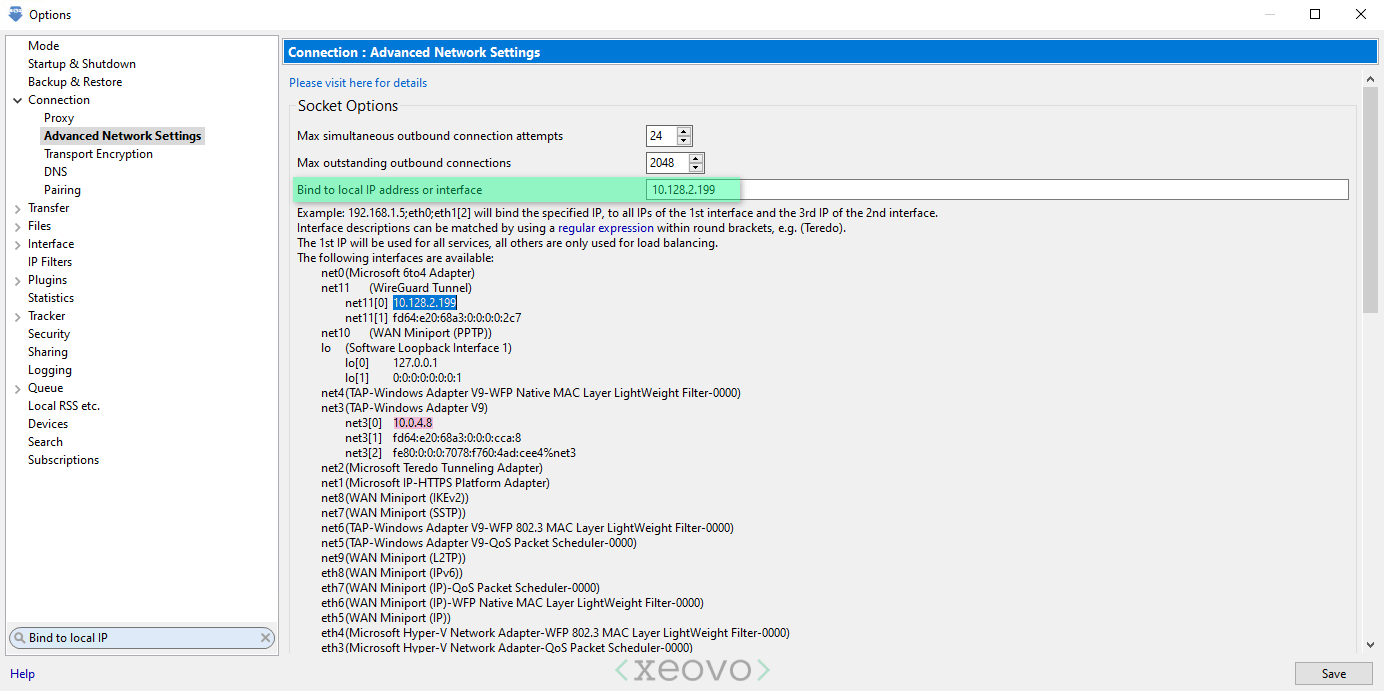
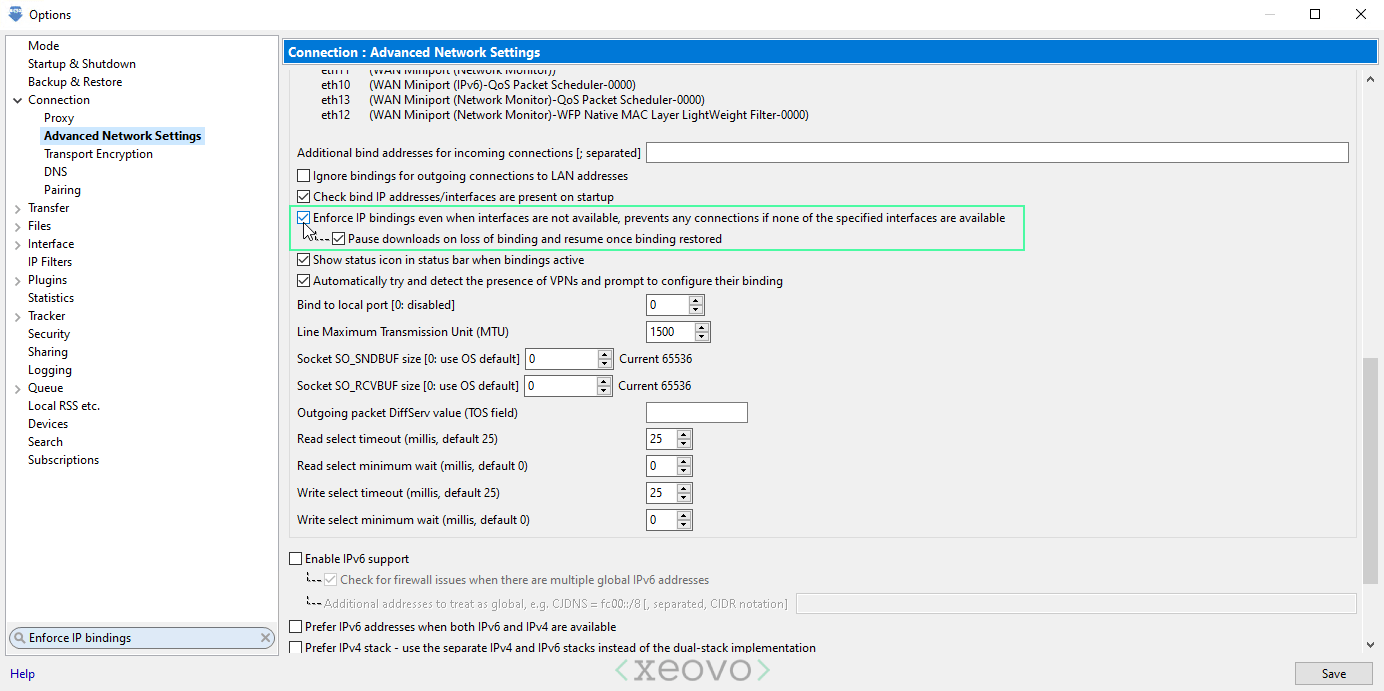
- Connect to VPN through WireGuard or OpenVPN.
- Open "Tools" menu and click on "Options".
- Click "Mode" on the left sidebar and select "Advanced".
- Click "Connection - Advanced Network Settings".
- Copy private IPv4 under (WireGuard Tunnel). In our case 10.128.2.199.
- Copy private IPv4 under (TAP-Windows Adapter V9), if you are using OpenVPN. In our case 10.0.4.8.
- Paste the IP in the green marked area on the second screenshot.
- Remember to enforce IP bindings like in the last screenshot.
PicoTorrent
This client is slim, fast and clean. Has cool hackable functionality. Made in Stockholm in 2015. No ads, free and fully open source. Currently supports only one platform - Windows.
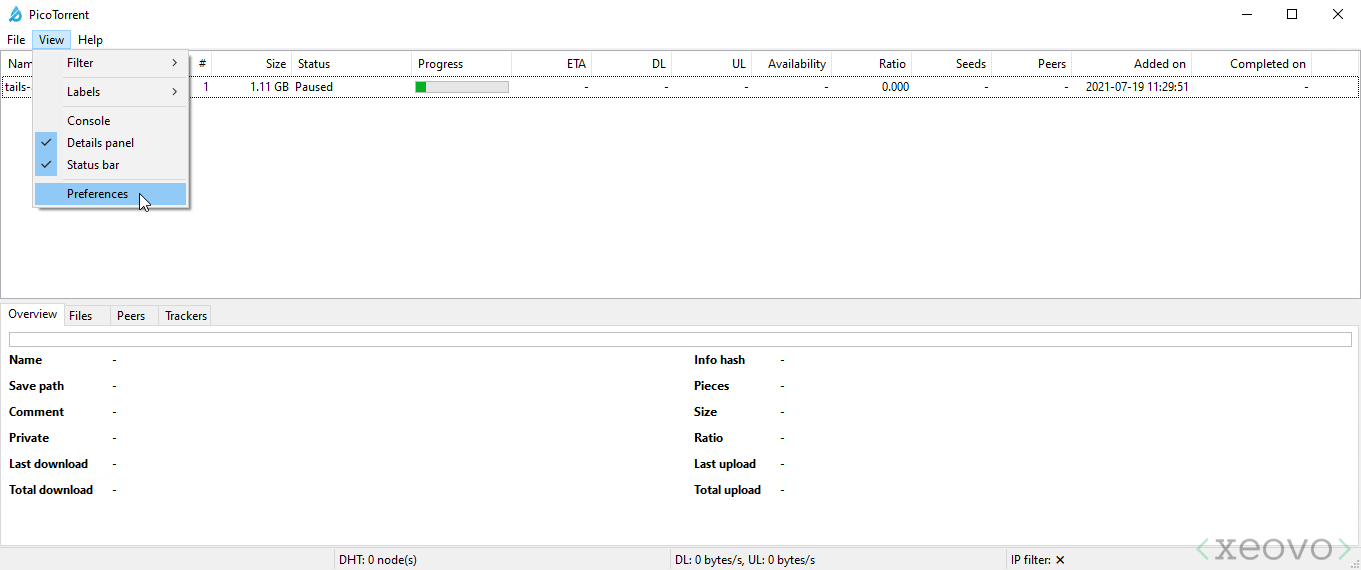
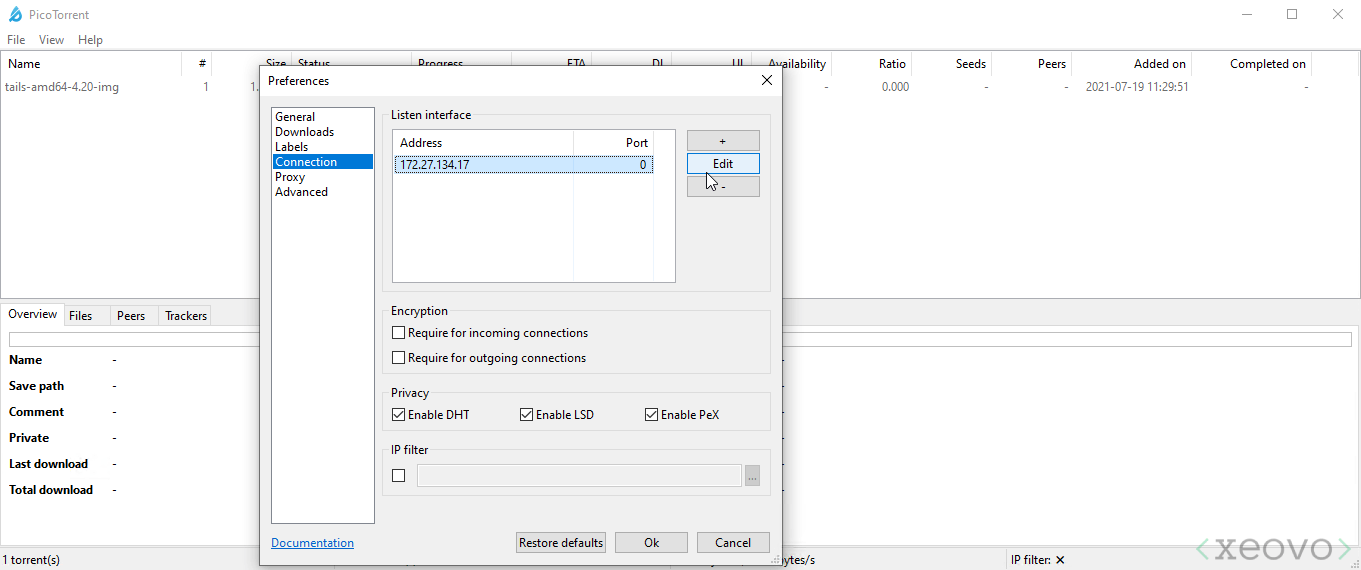
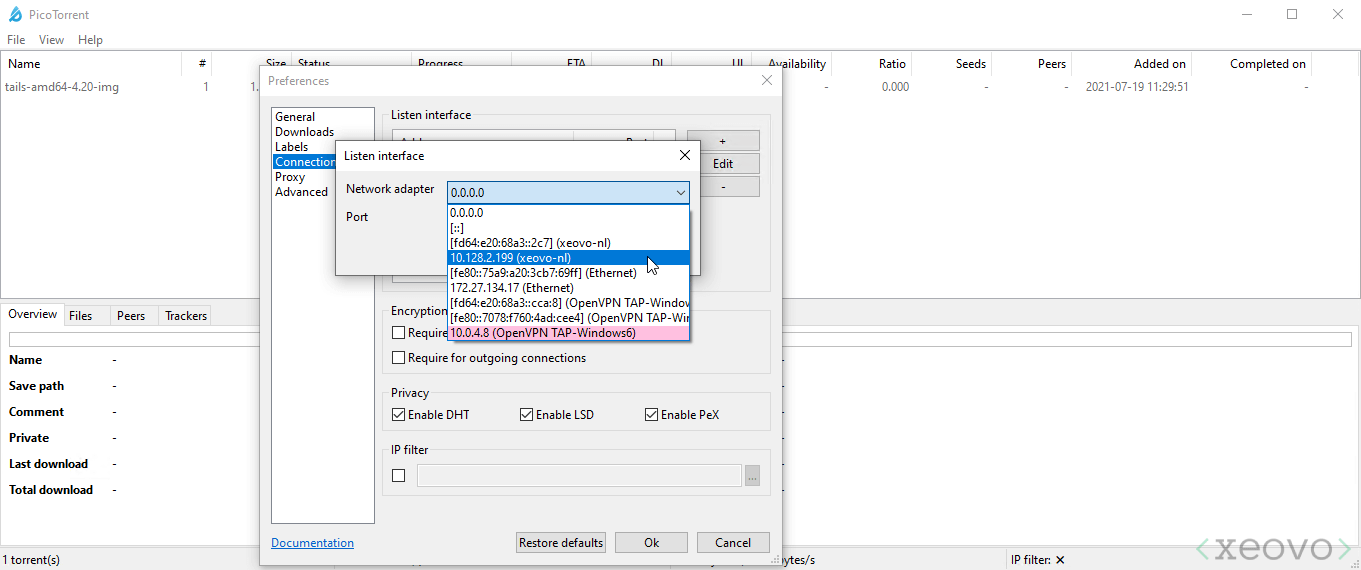
- Connect to VPN through WireGuard or OpenVPN.
- Open "View" menu and click on "Preferences".
- Click "Connections" on the left sidebar and select default listen interface
- Click "Edit" and select private IPv4 in our case 10.128.2.199 (xeovo-nl).
- If you are using OpenVPN you need to select "OpenVPN TAP-Windows6" with private IPv4 in our case 10.0.4.8.
- Click "OK" to save changes. PicoTorrent will relaunch after this.
My client is not in the list
We decided to cover only open source clients. Most likely your client has functionality to listen only for specific interfaces and it should be easy to find in settings.
Support your client
All mentioned clients are free because they rely on donations and volunteers. It costs a lot to develop and maintain. Donate if you don't want it to disappear one day.
Remember to seed as much as you can. Do it safely with Xeovo VPN - starting from 2,99€/mo.